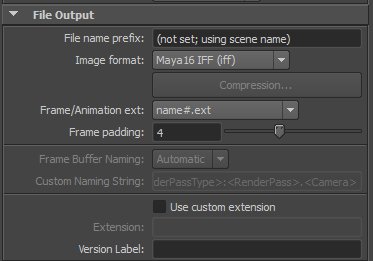HOW TO SET THE SCALE IN YOUR 3D MODELING PROGRAM
One of the most common mistakes people make when opening up their 3D scene is not setting the correct scale, or simply being unaware of the existence of a scale. This tends to lead to a number of issues as the project progresses and becomes more complex. Personally, I like to set my units to centimeters, this can create some confusion when working with both metric and imperial plans but as long as there is consistency throughout the scene it’s fairly easy to maintain accuracy. Most features in a house are set at predetermined heights at very specific distances from other elements. This is to do with both building codes and convenience. Doors tend to be 6’8 tall and 3’ wide, ceilings tend to be around 8-9 feet tall, counter height tends to be around 36”. Knowing this information comes in really handy when given incomplete plans. All these measurements begin to create the framework for your interior render and for the most part most people are able to piece these elements together quite easily. Knowing that a typical height for a seat is 18” and a table at 30” enables you to scale your 3D assets accordingly into your scene.